What Causes the “This Site Can’t Be Reached” Error?
One of the reasons the “This site can’t be reached” error is so frustrating is that Chrome can be unclear about what causes it. Moreover, the message can appear alongside a broad range of error codes.
For example, you can get that notification if you run into the DNS_PROBE_FINISHED_NXDOMAIN error:
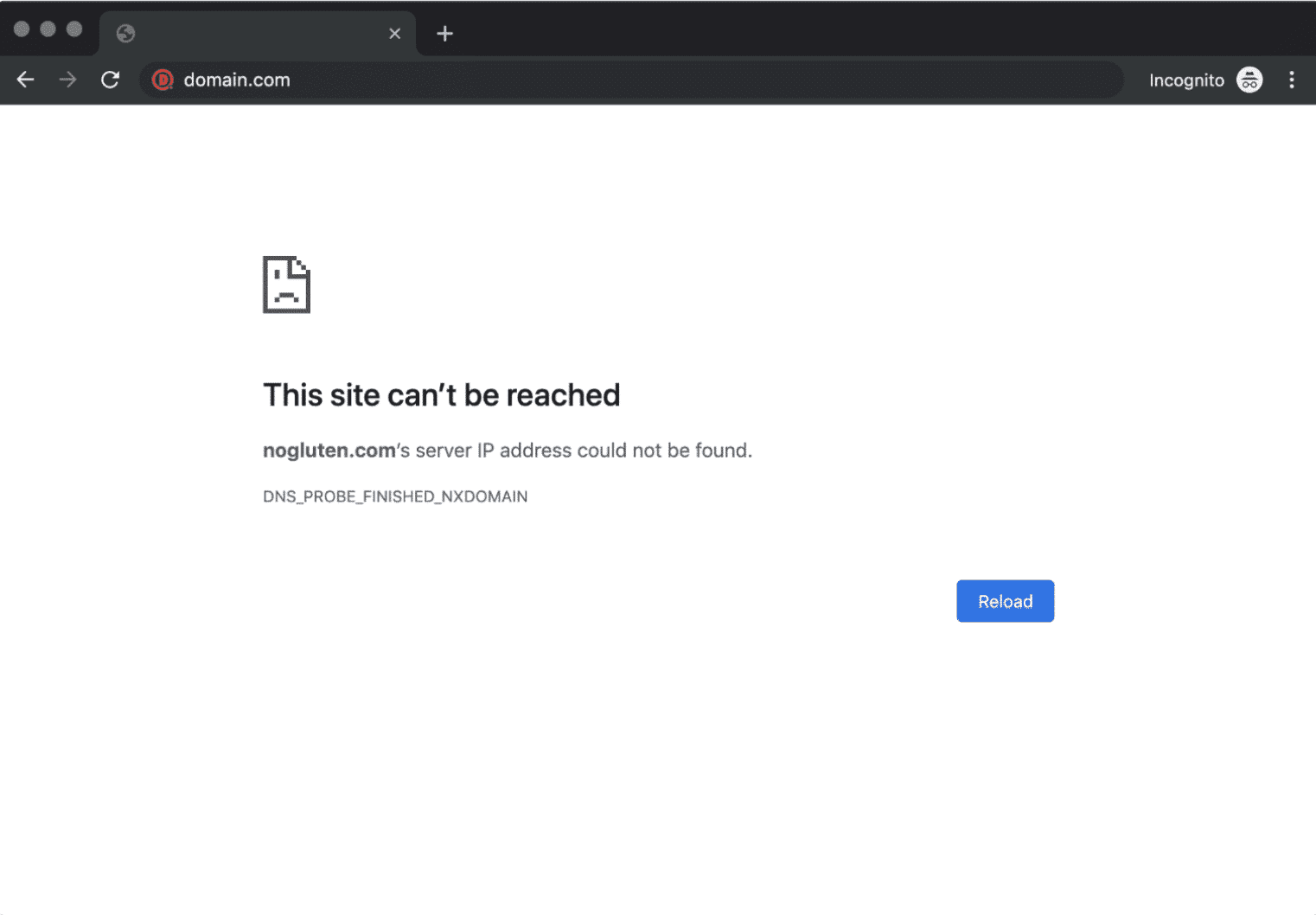
That same error message will also appear if your connection times out or if you encounter the ERR_CONNECTION_RESET code:
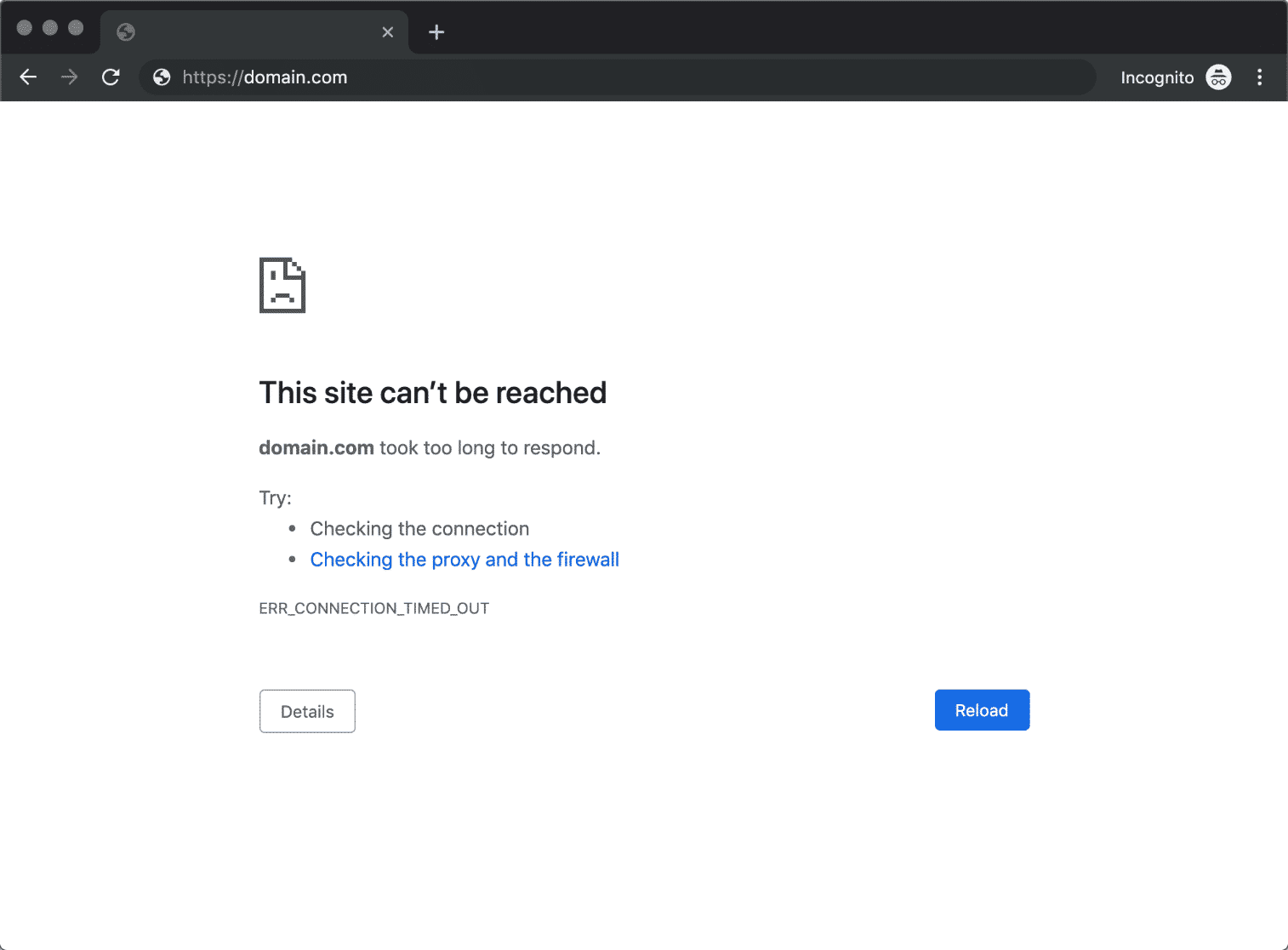
Clearly, Chrome uses the “This site can’t be reached” message as a catch-all description for a lot of errors. By and large, the most common causes are:
- Connections that time out
- An overall failure of your internet connection
- Misconfigured internet, network, or firewall settings
Although Chrome does suggest a few fixes within each error screen, there are a lot more ways that you can troubleshoot this issue.
Kashmir University Evaluation Status - BG 5th Semester Examination Regular Batch 2019 and Backlog Batches 2016-2018 held in July - August, 2022(A) Important Instructions- Select the Exam for which you want to see evaluation marks
- Enter your Roll number, Registration No. in the respective text boxes and click Search
- If the Roll number is found the following details will be displayed.
- Subject, Theory Marks details
- Academic details, Roll No, Registration No., Name, Parentage
(B) Important Points- This is not the result declaration, but the marks shown after evaluation. Marks are uploaded after your paper is evaluated.
- UFM stands for Unfair Means.However the final result of the candidates booked under Unfair Means (UFM) category will be subject to the decisions of the committee for scrutiny of unfair means and misconduct cases.
- STRAY Means Apeared for Examination in non allocated center.
- NA in marks column against any subject means either candidate is absent or evaluation has not yet been done to the said Subject. Wait till the same is evaluated or marked as Absent.
- ABSENT means Not appeared in the said paper.
Click below on the link to Check
➡️ Check Here
- Select the Exam for which you want to see evaluation marks
- Enter your Roll number, Registration No. in the respective text boxes and click Search
- If the Roll number is found the following details will be displayed.
- Subject, Theory Marks details
- Academic details, Roll No, Registration No., Name, Parentage
- This is not the result declaration, but the marks shown after evaluation. Marks are uploaded after your paper is evaluated.
- UFM stands for Unfair Means.However the final result of the candidates booked under Unfair Means (UFM) category will be subject to the decisions of the committee for scrutiny of unfair means and misconduct cases.
- STRAY Means Apeared for Examination in non allocated center.
- NA in marks column against any subject means either candidate is absent or evaluation has not yet been done to the said Subject. Wait till the same is evaluated or marked as Absent.
- ABSENT means Not appeared in the said paper.
How to Fix the “This Site Can’t Be Reached” Error (5 Ways)
For this section, we’re going to walk you through five ways (from least to most complicated) to troubleshoot the “This site can’t be reached” error. Let’s start with the simplest fix, which involves checking your connection.
1. Restart Your Internet Connection
Even if you have a working internet connection, the “This site can’t be reached” error can appear if there’s any type of error with it. Although it may sound too simple, restarting your router or modem can often resolve this problem quickly.
Since restarting your connection usually only takes a minute or two, this is the first solution you should try. Most internet service providers (ISPs) will recommend disconnecting your router’s power cable and waiting a full minute before reconnecting it. Once it’s back on, wait for your internet connection to reset, and then try re-accessing the website.
2. Disable Your Firewall and Antivirus
In many cases, your operating system’s (OS) built-in firewall — or whichever software you use — can block pages aggressively and prevent your computer from establishing a connection to them. The easiest way to figure out if that’s the problem is to temporarily disable your firewall and antivirus software, and try visiting the site again.
Depending on what OS you’re using, you’ll need to follow a different set of steps to disable the built-in firewall. You can use the following articles for guidance:
As for disabling your antivirus software, your settings will depend on the tool you’re using. In our experience, it’s rare for your firewall to block you from loading a website unless it’s truly dangerous.
If disabling your firewall and antivirus software doesn’t work, it’s time to try a different method. Don’t forget to reactivate both before moving on.
3. Clear Your Browser Cache
While you navigate the web, Chrome stores a lot of data and files from the websites you visit. Your browser stores those files in a local cache, so it doesn’t have to reload sites in full every time you visit them.
In some cases, you might run into the “This site can’t be reached” error due to problems with your cached files. To solve that issue, you’ll need to clear your browser cache.
Assuming that you’re using Chrome, you can do that by going to Settings > Privacy and Security > Clear Browsing Data and selecting the Cached Images and Files option:
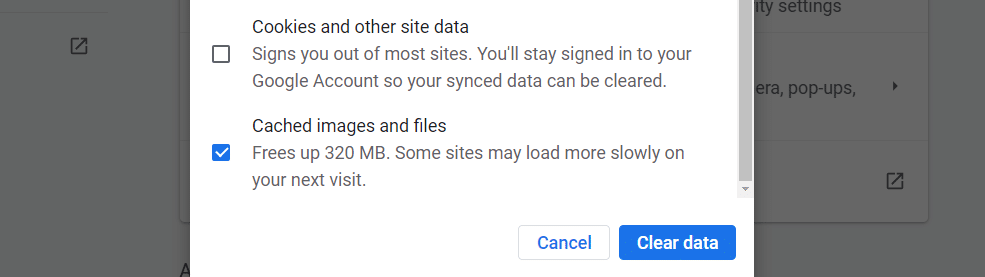
Click on Clear Data,and that’s it. Wait for Chrome to do its thing, and then try to reload the website that was giving you problems earlier.
4. Flush Your DNS Cache
Your OS stores a lot of data from websites you visit. It also stores their IP addresses in what we call the “DNS cache.” That way, your browser doesn’t have to look up the same IPs through its DNS server whenever you want to establish a connection. If that sounds familiar, it’s because the DNS cache works similarly to your browser cache, only it stores different types of data.
That’s a fantastic feature that saves every user time. However, it can also lead to errors if your OS caches outdated information for a website. In that case, you’ll need to “flush” or reset your DNS cache.
Flushing your DNS cache is a lot simpler than it sounds. We have a full tutorial on flushing your DNS cache on all major operating systems and browsers, so go ahead and check it out. If this doesn’t work, you might need to change DNS servers, which we’ll cover in the next section.
5. Change Your DNS Servers
Your ISP automatically assigns you DNS servers for your connection. However, you can configure your internet settings to use a specific set of DNS servers.
In Windows, you can do this by navigating to Control Panel > Network and Internet > Network and Sharing Center, and then selecting the Change Adapter Settings option:
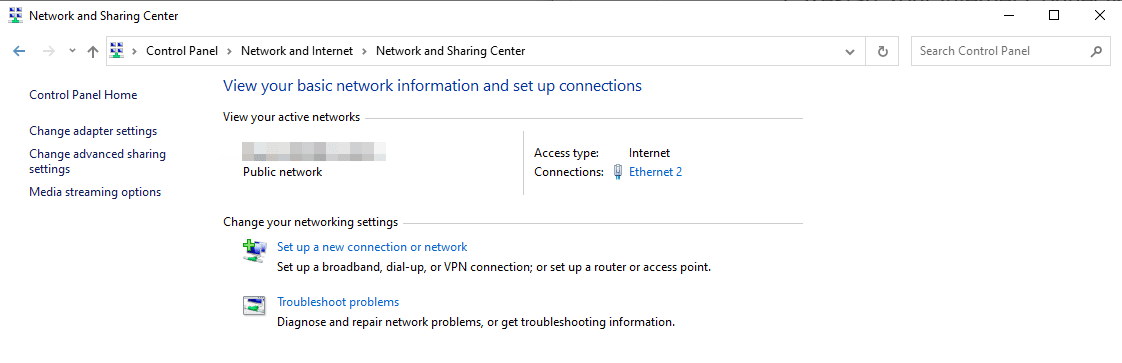
On the next screen, right-click on your active internet connection and select Properties. On the list that appears, select Internet Protocol Version 4 (TCP/IPv4), and click on Properties once more:
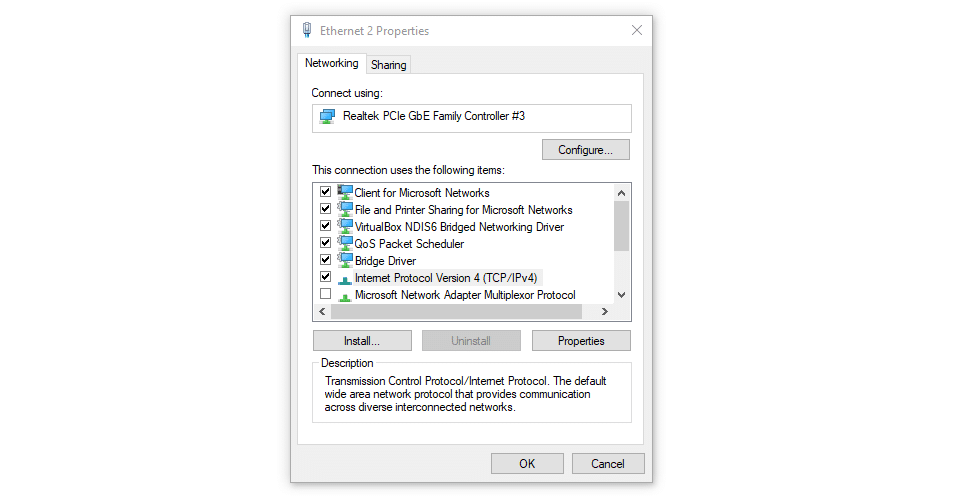
A new screen will pop up, including a section that enables you to set custom DNS server addresses. You can use the two fields in the screenshot below to enter the DNS server addresses you want to use:
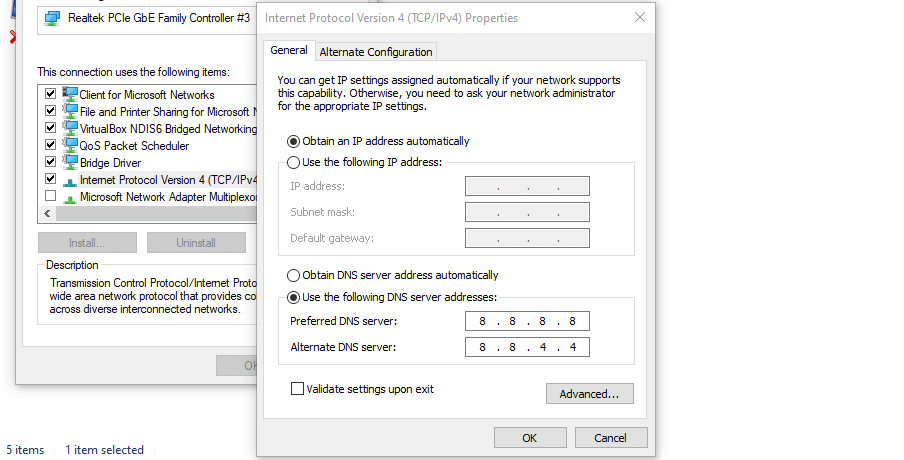
In the screenshot, we’re using Google’s public DNS addresses, which are “8.8.8.8” and “8.8.4.4”. However, there are a lot of fantastic free DNS servers you can use.
If you’re using macOS, you can change your DNS settings by navigating to System Preferences > Network, selecting your network, and clicking on Advanced. Next, jump to the DNS tab:
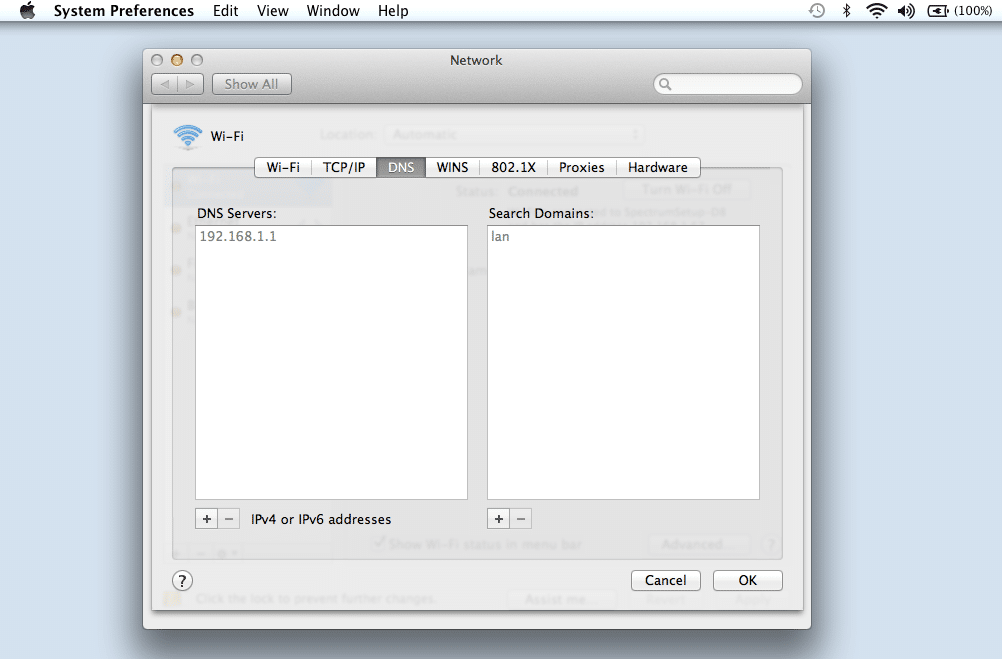
You can add the custom DNS servers you want to use by clicking on the (+) icon. Once you configure your new DNS settings and press the OK button, you should be good to go.
Your internet connection should work just the same, but the “This site can’t be reached” error will hopefully be gone. In some cases, changing DNS servers may let you load sites faster and access websites that you couldn’t before.
Summary
Although the “This site can’t be reached” error can be annoying, it’s not that difficult to troubleshoot. In most cases, the error comes from problems with your internet connection or DNS and caching settings.
If you encounter the “This site can’t be reached” message, here are five ways to fix it from least to most complicated:
- Restart your internet connection.
- Disable your firewall and antivirus.
- Clear your browser cache.
- Flush your DNS cache.
- Change your DNS servers.
Troubleshooting website errors can take some time. However, if you’re unable to fix them yourself, you can always reach out for support. Join our Whatsapp group for more updates.






